How to Automatically Create a Post from YouTube Video
Advertisement
YouTube isn’t just one of the most popular social media sites out there, according to Alexa, it’s also the third most popular site in the world. That means if you want your website to do well, you should definitely have a YouTube page. However, it also makes sense that you’d let visitors to your site know when you have a new video. With WordPress, it couldn’t be simpler. Once you know how to set this up, your site will automatically create posts that let readers know your YouTube page has new content.
IFTTT
The easiest way to do this is with IFTTT. While it’s based on coding language (If This Then That), you don’t have to have any knowledge of this skill to get IFTTT to work for YouTube posts.
First, go to the IFTTTT website. Don’t worry, it’s absolutely free, though you will need a login. Once you have that and log in, click where it says “Create.” Doing so brings you to a “Create a Recipe Wizard.” The “recipe” is simply what you want WordPress to do when you create a YouTube video. IFTTT offers all kinds of channels for this type of thing. For example, if you wanted to let readers know when you created a Craigslist ad, you could have IFTTT set this up for you. Scroll down until you find the one for YouTube. You can also use the search feature to save time.
After you click on the YouTube icon, the site will ask you to pick a channel. Pick your own, obviously, and then hit “Activate.” You don’t have to choose your own. If you wanted to feature someone else’s videos, that’s possible as well.
Once your YouTube account is activated, you can choose a trigger. This is how IFTTT knows which videos to pull from YouTube. For example, you may want to pick “New Video Uploaded.” By doing so, every time you upload a video, your readers will be made aware.
You can also let your readers know when you add a new video at the end of your YouTube watch later playlist. Another option is to alert readers when you’ve just favorited a video.
The final step is to select any relevant fields for this trigger. As you’re only interested in creating WordPress posts for new YouTube videos, this step isn’t necessary and there are no parameters for the trigger.
Choose a “That”
Once you have the “Then” chosen, it’s time to tell IFTTT what you want to happen. This next step is much like the first. Scroll down or search for “WordPress.” You can choose to have WordPress publish the post publicly right away, save it as a draft or publish it privately.
For the “Title”, it makes the most sense to choose the title of your video. However, you could also go with something different. The body of the post is also up to you. One common choice is just to pull the video’s description and add the URL.
That’s all there is to it. Now, every time you create a new YouTube video, not only will that audience get to see it, but anyone reading your WordPress site too.
Advertisement