How to Change the Font Size
Advertisement
WordPress has become extremely popular over the last decade for a number of reasons. One thing that so many people appreciate, though, is how it allows users to so easily make a site uniquely theirs. While it very much functions as a template of sorts, you don’t have to worry that your site or blog is going to look just like someone else’s. One very important way you can do this is by changing the size of the font when you’re creating content.
Utilize Paragraph Headings
Usually, changing the font size is done because you want to catch the attention of your reader. Headings of various sizes are a great way to do this. Of course, sometimes you simply want to make sure a certain sentence stands out from the rest of the paragraph. In either case, WordPress has made doing this extremely easy. The first way to do this is simply by using the paragraph headings WordPress already provides.
Just start out a post like you normally would and look for the “Paragraph” tab. It should be right above where you are writing the content and to the left. This will provide you with a number of different heading options, which makes it great for posts that will have a number of headings for various reasons.
These font sizes are based on the stylesheet file that came with your theme. This way, you’re assured that the font will always match up with whatever theme you’re using.
One heading size is usually good for an entire post (for the headings, not the regular content). Keep in mind, too, that there are SEO benefits for utilizing heading tags in order to place greater emphasis on keywords.
Using the TinyMCE Advanced Plugin
Like we said at the beginning, there are a number of reasons why people love WordPress. Its plugins are definitely one of them. For the purposes of changing your font sizes, choose the TinyMCE advanced plugin. Once you activate it, head over to your Settings tab on the Admin dashboard. There, you’ll now find “TinyMCE Advanced” listed.
Then, configure your editor settings. A tool bar will be provided through the TinyMCE Editor page to do so. As you can see, you have a number of options for this plugin in terms of altering your content.
Drag the one that coincides with font size and drop it in the toolbar (it doesn’t matter what row).
After this is done, whenever you go to make a post, you’ll notice a TinyMCE Advanced editor tab where the old WordPress visual editor used to be. This is now an easier way to change the size of your font as you please.
If you want to change the size of your font for every single paragraph you’ve entered into your site so far, this is not the way to go. In order to do this, you’ll need to access your style.css file and make the changes there. TinyMCE advanced is strictly a toolbar that works for individual content creation needs.
For blogs that get better SEO and keep the reader’s attention, use one of the above methods to alter the size of your font.
Advertisement