How to Change Password in WordPress
Advertisement
Password is a key factor to all our online resources. It takes care of the privacy of all our data.
To change your password in WordPress, the first thing you need to do is to login in your WordPress admin panel with you current username and password. Now from the Dashboard side menu, look for the Users option. It’s a bit in the bottom, right below the Plugins option. Now get your cursor over there. You’ll see another side menu expanding. Click on Your Profile. This is your profile with all the customizable options such as color schemes, First Name, Last Name etc. Scroll down to the bottom and two options asking for your New Password and Repeat New Password. Start filling in your new password. You’ll see a colored indicator appearing just below the repeat option. It’ll show different colors according to how strong your password is. A strong password is the one that is not easily guessable by others and is easy to remember. After filling in your new password, head over to the repeat box and fill that up with the same thing that you entered in the new password field. Until you do so, the indicator will show Mismatch. After being done with both the fields, update your profile by clicking Update Profile. You’ve just set yourself a new password.
If you can be a bit advanced or the situation demands, you can also change your password through automatic emailer, MySQL command line and phpMyAdmin.
Advertisement