How to Add Caption to Image in WordPress
Advertisement
Pictures can say a thousand words, and pictures with caption can do way more than that.
To add images WordPress posts, click the Add Media option and upload the images. These images will now go to your Media Library. Here you can select the image/s that you want add caption too. Selecting them, you’ll see a form, where you can give them their title, caption, description etc. Now select Insert into post to insert the photos in your post. Click Update to update and save your work. On the top, you’ll see the View Post option. Clicking that, you can see how your post looks with the images.
You can also create an image gallery and add caption to each image in the gallery separately. For that, select the images that you want to create a gallery of and click Create a new gallery. Then under every image, you’ll see a blank field with a grey looking option that says Caption this image…. Click on that and add your caption. Now click on Insert gallery to insert the gallery in your post.
You can also add caption to your uploaded images. To do that, go to your dashboard menu, select Menu, and you’ll see a side menu expanding. From that, click on Library. You’ll see all your images here. Head over to the image you want to add caption to and click on Edit. Here you can add caption to the image along with a description and alternative text.
Hope this helped.
Advertisement