How to Undo Changes in WordPress with Post Revisions
Advertisement
Being able to revert to a previous revision of your post is a built-in feature within WordPress. This functionality can become handy when you realize you've made a mistake. Perhaps you'd like to add back in text that you had previously deleted? Perhaps you'd like to review what you had previous wrote and compare it to what you have now.
With WordPress Post Revisions, you can undo changes that you've made on your blog without any additional plugins or enhancements. WordPress Post Revisions works by automatically saving a copy of your post every 60 seconds. These AutoSaved versions of your work are considered AutoSaved revisions. Once you click save, update or publish on a post, WordPress also sends a revision to your database for storage.
How To Access & Restore Post Revisions
Login to your WordPress installation and click Posts and the All Posts link that spawns beneath it. This displays a listing detailing all of your published pages. Click on the title of one of your pages and the Edit Post window will appear. In the top left hand corner, look for the Publish meta-box and you will notice that one of the denotations will be the number of Revisions available for this particular article.
Beside the Revisions entry: click Browse and WordPress will allow you to compare revisions of your post. A slider appears and it allows you compare various versions of your work. If you'd like to restore a particular revision, you may do so by clicking the blue Restore This Revision button above the reading pane. This feature will allow you to undo changes in your WordPress install using the post revisions functionality.
Advertisement