How to Use Widgets on Your WordPress Site
Advertisement
For a long time, widgets were utilized solely by computer programmers. However, if you’ve dabbled with WordPress, you’ve probably become familiar with the term, though it’s used a bit differently in this context. Widgets are one of the most important ways you can optimize the functionality of your WordPress site. Without them, you simply aren’t getting the most out of using this powerful website development tool.
What Is a WordPress Widget?
Widgets are simply small blocks that carry out specific tasks. They can be added to your sidebar, which is why this area is sometimes called a “widget-ready” portion of the webpage. However, most can be rearranged as you please, depending on the theme you have chosen, providing each user with the ability to truly customize their site.
Aside from the sidebar, other widget-ready portions of your site include the header, footer and below where your content is published. In fact, just about any section of your theme can receive one (though, as we just mentioned, it depends on the theme). Some themes actually don’t support them at all though, which is something you should think about before installing one.
The great thing about widgets—and one of the great things about WordPress as a whole—is that they allow you all kinds of functionality without having to know how to write a single line of code. This doesn’t just save time, it makes so much possible that would otherwise be out of reach for most users.
Where Can I Find Widgets?
To find the widgets available to you, go to the Appearance part of your dashboard and click on the “Widgets” tab. By default, WordPress gives you a number of widgets right off the bat. Some of these include the navigation menu, categories, calendar, tag cloud, recent posts and search.
You can also get access to a number of other widgets through the plugins that you use. Many of them come with their own versions.
Activating and De-Activating Widgets
When you have a widget you want to install on your site, all you need to do is follow the above steps, through your dashboard, to bring up both your default ones and any you may have through other plugins.
With the menu up, the right side of your screen—your actual WordPress site—should show you where widgets can be installed. Provided that’s the case, you just drag widgets from the left side of your screen to those available areas on the right.
Once you have your widgets where you want them, just click out of your dashboard’s menu bar and return to your website. You should now see your widgets appearing where you placed them. If ever you wish to make changes, simply go back in to your menu bar and drag and drop again.
Widgets are a profoundly powerful tool, despite how simple they are to use. Not only do they give your average user the power of an advanced coder, there are more being created every day. Simply put, if you’re not using widgets on your site, you’re not taking advantage of all that WordPress has to offer.
Advertisement